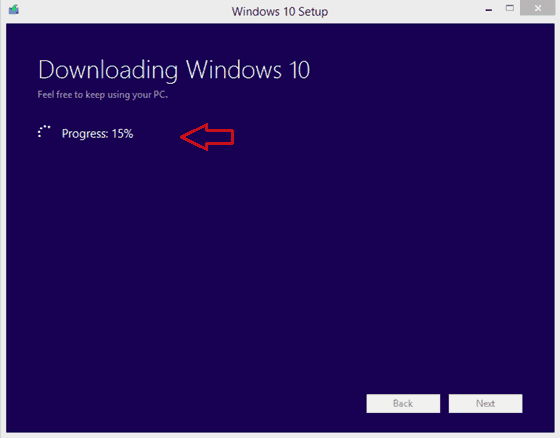HIRE ME
Starting a online business is easy, but being successful in it is the difficult part. Since you landed up on this page, then you must be facing the same problem. You are going in the right direction! I have a solution for all your problems regarding your blog traffic, design, structure, SEO, marketing etc.ash.
All you need to do is simply hire me
and I'll finish off the job for you at
reasonable prices.
I have already worked on various blogs/ websites and have produced desired results for my clients. Apart from working on client sites, I also work on my own blogs which reflect the success I provide for my clients as well.
About me in a glance
If you want to know about me in detail befour you take my services, you can visit the About me page.
Few Services Which I
These are just few of the services which me and my team offer. You can take a look of all the services we provide and choose the best option depending on your requirement. Visit Services Page.
Websites which I work on
Working on your site or blog or product and getting fast results is not an easy task. I am here to make it easy. My team and I will work on your website or product in terms of marketing, traffic, SEO, graphic designing, etc. I guarantee you perfect results within the time mentioned.
In today's high competition web world, you can see a lot of people struggling to achieve good and quick results. If you want good traffic, high revenue, big brand value, better sales, high exposure to what ever you want to promote, just Hire Me!
If you are interested in advertising on our blog then you can mail to: allinfotehnp@gmail.com or
shresthasittal@gmail.com
HIRE ME
Starting a online business is easy, but being successful in it is the difficult part. Since you landed up on this page, then you must be facing the same problem. You are going in the right direction! I have a solution for all your problems regarding your blog traffic, design, structure, SEO, marketing etc.ash.
All you need to do is simply hire me
and I'll finish off the job for you at
reasonable prices.
I have already worked on various blogs/ websites and have produced desired results for my clients. Apart from working on client sites, I also work on my own blogs which reflect the success I provide for my clients as well.
About me in a glance
If you want to know about me in detail befour you take my services, you can visit the About me page.
Few Services Which I





These are just few of the services which me and my team offer. You can take a look of all the services we provide and choose the best option depending on your requirement. Visit Services Page.
Websites which I work on
Working on your site or blog or product and getting fast results is not an easy task. I am here to make it easy. My team and I will work on your website or product in terms of marketing, traffic, SEO, graphic designing, etc. I guarantee you perfect results within the time mentioned.
In today's high competition web world, you can see a lot of people struggling to achieve good and quick results. If you want good traffic, high revenue, big brand value, better sales, high exposure to what ever you want to promote, just Hire Me!
If you are interested in advertising on our blog then you can mail to: allinfotehnp@gmail.com or
shresthasittal@gmail.com
ABOUT SITTAL SHRESTHA
Microsoft Windows 10 operating system free download full version
Microsoft has clarified another of the doubt that was lingering for long – Whether the Insider Preview testers would get a free Windows 10 copy. And the answer is, well in a way, YES. Those who have signed up for being Windows Insider will continue to receive Windows 10 operating system full version as a free download legally, for testing forever. They will be receiving all updates, before the general users can access it, so that they can test it and send feedback to Microsoft.
If you do not have Windows 7 SP1 or Windows 8.1, you can still get a free Windows 10 full version. Microsoft needs testers or Insiders, for Windows 10 to test all the upcoming feature and security upgrades, so if you can do it, you will be able to retain the latest Windows 10 operating system without paying anything even if you do not have a Windows 7 or Windows 8.1 operating system.
Microsoft has also clarified that it will continue providing latest updates to Windows Insiders first and only after they certify that the updates are good or useful, the updates will be released to normal Windows 10 users. This is your one chance to get Microsoft Windows 10 operating system full version as a free download, with no restrictions.
Windows 10 operating system free download full version
To get your copy of Windows 10 full version free, follow the steps outlined below.
- Open your browser and navigate to insider.windows.com
- Click on Get Started. In the sign up box, enter your Microsoft account details, email and password
- If you want to get a copy of Windows 10 for PC, click on PC; if you want to get a copy of Windows 10 for mobile devices, click on Phone
- You will get a page titled “Is it right for me?”. The page basically contains information about the latest build of Windows 10 for PC or phone based upon your selection; go through the system requirements and see if your device matches it
- Scroll down on the page and click on Get the Preview. Click on Download the ISO link
- In the page that opens, first note down the key of Windows 10 Preview; You will not need the key for installation but just in case Windows 10 asks you to activate the copy, you will have to use it
- From the list of Languages, select the language that you wish your Windows 10 copy to be
- Select if you need 64-bit or 32-bit Windows 10 for free
- Click on the download link and let the ISO file download
- Burn the ISO to a USB or DVD.
- If you want to do a clean installation, boot from USB or DVD and install Windows Preview; if you do not want to lose your programs and settings, boot to your current operating system and run setup.exe from the DVD or USB to which you burned the Windows 10 ISO file. Keep updating Windows 1o as and when updates are released.
- That is it: you are now eligible to get a free copy of Windows 10 Home or Pro when it releases finally on July 29 2015
Do note that you will still need to keep your Insider account active so you have to log into the account every few weeks. You may or may not submit any feedback but the account has to be active. That way you will receive the free updates to the final Windows 10 without having to pay anything.
Said Microsoft,
Windows Insiders running the Windows 10 Insider Preview (Home and Pro editions) with their registered MSA connected to their PC will receive the final release build of Windows 10 starting on July 29th.
This method will help you in obtaining Microsoft Windows 10 operating system full version for free download and usage for years to come. This opens a path for all Windows XP and Windows Vista users, as well to get a free copy of Windows 10 final version.
People are highly inquisitive to install Windows 10 on their devices which has been recently launched by Microsoft. Now, it is available for download and there are different ways to install Windows 10 on your PC or Laptop. Microsoft has provided an option for all its users that your device running on Windows 7, 8, 8.1 versions will automatically prompt you to upgrade to Windows 10. You can also choose bootable media to install Windows 10 on your device. But, using DVD drive, it is not possible to install Windows 10 on devices like ultra books, small laptops, and tablets as there is no slot for DVD drive or Optical disk drive. Here is an easy way to install Windows 10 on your device from a USB drive. For that, you need to create a bootable USB for Windows 10. This tutorial guides you how to create a bootable USB Disk for Windows 10.
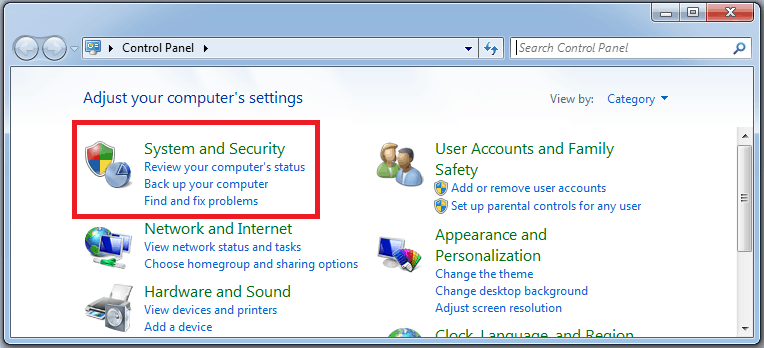

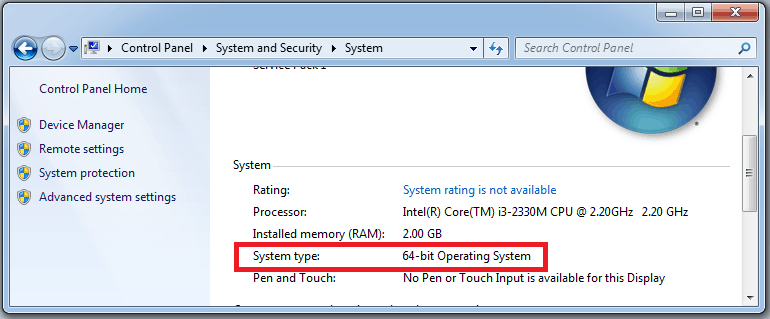



Simple Steps to Create Bootable USB Disk for Windows 10
For creating a bootable USB Disk for Windows 10, first you have to make sure that the USB or DVD drive you use as a bootable media is clean without any important data. Because this process will format the drive completely and if there is any important data, it might be lost. So, ensure that the drive is empty without any data. Also, your drive must have a minimum of 4GB capacity. Now, you can start creating bootable media for Windows 10 by following the below steps:
Step 1: Download Media Creation Tool
- Initially, Download Windows 10 Media Creation Tool.
- The above links can be used to download the Windows 10 Media Creation Tool.
- To know the type of Windows you are running on your system:
- Go to Start>>Control Panel>>System and Security
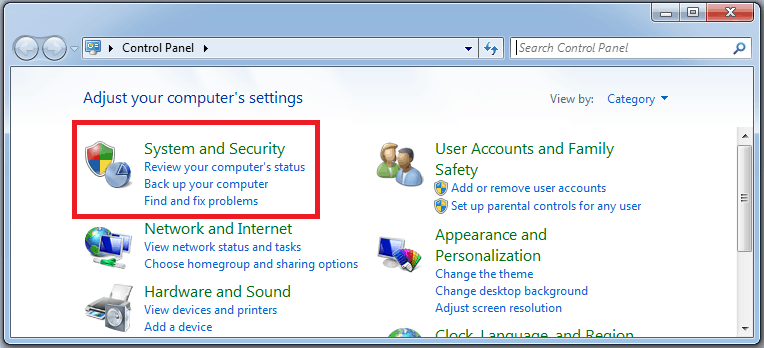
- Under System and Security, go to System.

- Now, click on System. You will get the basic information about your computer wherein you can find the System Type as shown below:
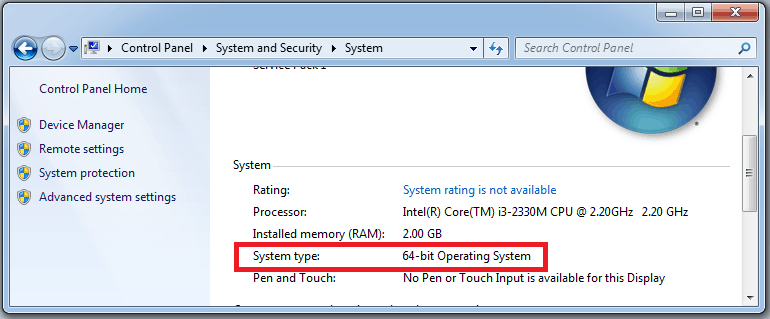
Step 2: Launch the Application
- Once Media creation tool is installed on your device, launch the application.
- Windows 10 setup displays on the screen wherein you will be asked “What do you want to do?”
- Now, select Create installation media for another PC, and then, click Next.

Step 3: Select Language, Edition & Architecture
- On the next screen, you need to select your preferred Language and Architecture (as shown in the previous Step 1).
- Select the edition based on your current running edition of Windows Operating System.
- Choose Windows 10 Home Edition
- If you are currently running Windows 7 Starter, Windows 7 Home Basic, Windows 7 Home Premium, Windows 8, Windows 8.1, Windows 8.1 with Bing.
- Choose Windows 10 Pro Edition
- If you are currently running Windows 7 Professional, Windows 7 Ultimate, Windows 8 Pro, Windows 8.1 Pro, Windows 8 Professional, Windows 8.1 Professional with Media Centre.
- Choose Windows 10 Home Single Language Edition
- If you are currently running Windows 8 Single Language, Windows 8.1 Single Language, or Windows 8 Single Language with Bing.
- Choose Windows 10 Home China Edition.
- If you are currently running Windows 8 Chinese Language Edition, Windows 8.1 Chinese Language Edition, or Windows 8 Chinese Language Edition with Bing.
- Choose Windows 10 Home Edition
- Check your current working edition and Click Next.

Step 4: Choose Media
- On the next screen, you need to choose the type of media which is used to boot Windows 10.
- Select USB flash drive and Click on Next.
- If you want to create a bootable Windows 10 USB DVD, select ISO file. You can free download Windows 10 ISO file for both 32 and 64-bit.

- Media Creation Tool will then create the bootable setup media for Windows 10 using USB drive.
Step 5: Choose What to Keep
- Now, you will get a new window that displays three options:
- Keep Personal Files and apps
- Keep Personal files only
- Nothing
- Select Nothing and Click on Next.

- As you are creating installation media using a USB, your PC will then restart and starts Windows 10 installation process.
Note: After your device has restarted, if you see a message that says “Install Windows” instead of installation progress for your PC, you’ll need to disconnect the USB and then restart your PC again.
Now, Just follow the on-screen instructions and this is the process of creating bootable USB disk for Windows 10. You can also clean install windows 10 on your PC or Laptop using a USB or DVD drive. Follow the simple steps in order to create bootable USB disk for Windows 10. Hope this tutorial guides you in the best way to create a bootable media for your Windows 10.